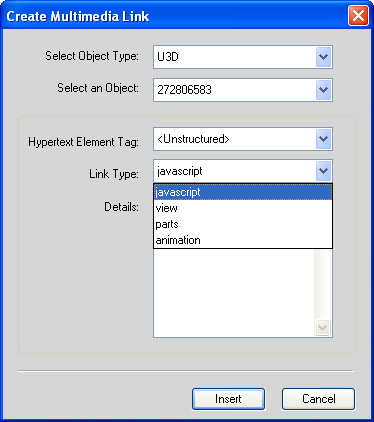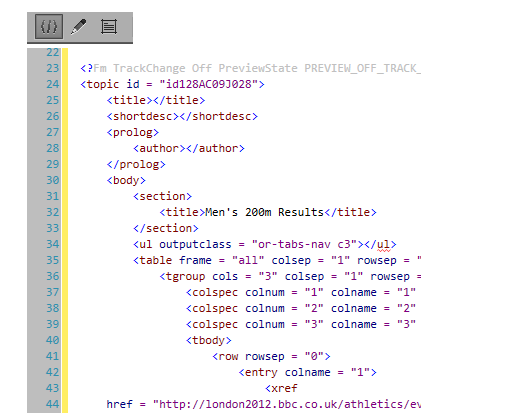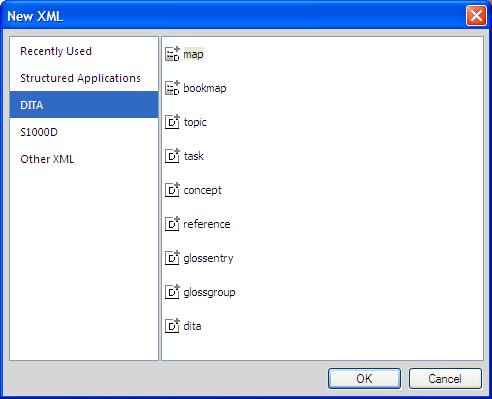With the aim of breaking the cocoon of not being recognized as a complete XML editor, the XML views in the latest version of FrameMaker serve an apt reply to all those who did not recognize the XML capabilities in FrameMaker.
Following three views have been incorporated for technical communicators who author XMLs:
1. WYSIWYG View
The USP of the product. Its WYSIWYG capability, that no other authoring tool provides. Authors will use this view to create and apply styles, modify layouts and page related settings like master pages for XML files. Moreover, the entire structured application creation and update workflows will be done in this view.
2. Author View
The view relevant for an author; devoid of everything related to print output aspects, to retain an author’s focus on just creation of content.

Author View
This content in this View is reflows according the document size. It is also devoid of the ability to view/apply Master Pages, so you would not see the multi-column layouts from your templates in the XML being authored.
We noticed a lot of menus and toolbar restricted in this view. Probably all those features that are meaningless in this view have been eliminated. Less clutter is better experience!
3. Code View
A view for advanced XML users who are conversant with XML, the code view, is packed with useful features like XPath and XSLT. A new tree based XML structure window is available in this view. However, we miss the power provided by the Structure View (available in WYSIWYG and Author View). On some serious thinking it’s absence starts to make sense as well.
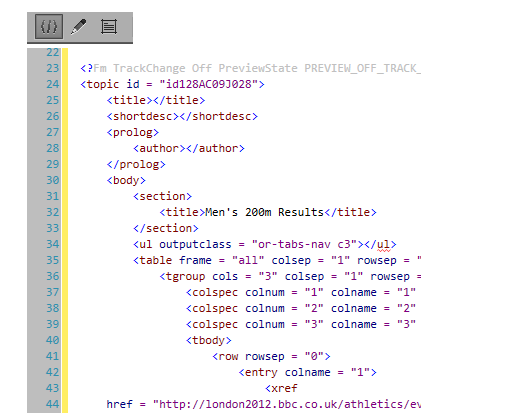
XML view
Noticed some good authoring features in this view like attribute suggestions, auto-element-tag-closure and run-time validation against the DTD specified in the XML. Moreover, the XML open time in this view is much less compared to the other 2 views, probably because there’s no worry to display the WYSIWYG face of the document in the Code View.
Most importantly, the switching experience between views is smooth. While authoring in Code View or Author View if you want to verify the final print output, you can do so by just switching to WYSIWYG view. Just a mouse click does that for you!